So, you’ve written a book (or you’re thinking about it), and now you’re wondering: How do I get this out into the world? You’re in the right place.
Welcome to self-publishing in 2025—where you control your publishing journey, your royalties, and your creative vision. No more waiting months (or years) for a traditional publisher to give you a shot. With Amazon Kindle Direct Publishing (KDP), you can publish your book and have it available for millions of readers in just a few clicks.
But let’s be honest—while publishing on Amazon isn’t hard, it does come with a learning curve. Maybe you’ve heard conflicting advice about pricing, formatting, or ISBNs. Maybe you’re worried about making mistakes that could hurt your book’s success. That’s where this guide comes in.
What You’ll Learn Here
This isn’t just another dry, technical manual. Think of me as your knowledgeable friend guiding you through the process—step by step, with no fluff or confusing jargon. By the time you finish reading, you’ll know exactly:
- How to format your book so it looks professional (both in Kindle and print).
- How to upload it to Amazon KDP without errors.
- How to price your book smartly so you actually make money.
- What KDP’s latest policies mean for you in 2025 (hint: AI content, ISBNs, and print-on-demand are evolving).
Why Amazon KDP?
Amazon dominates the self-publishing world. As of today, more than 80% of all eBook sales in English happen through Amazon. It’s where readers go to discover new books, and thanks to Kindle Unlimited, millions of people are actively looking for their next read.
KDP allows you to publish:
- eBooks (for Kindle and Kindle Unlimited)
- Paperbacks (print-on-demand, so no need for upfront printing costs)
- Hardcovers (a newer feature that’s gaining traction)
And the best part? You keep up to 70% of your book’s royalties and can update your book anytime.
What’s New in 2025?
Amazon KDP is constantly evolving. Here are some key updates you need to know:
- AI-Generated Content Rules – If you’re using AI-assisted writing, Amazon now requires clear disclosures. Mislabeling content can get your book removed.
- Expanded Print Options – More trim sizes, better paper quality choices, and hardcover improvements give indie authors more flexibility.
- Royalty Changes & Pricing Updates – Amazon is adjusting certain royalty structures, particularly for international markets.
(We’ll dive deeper into these as we go.)
A Quick Reality Check
Publishing a book on Amazon KDP is exciting, but let’s set expectations:
- 🚫 You won’t get rich overnight.
- 🚫 You might hit a few bumps along the way (formatting errors, weird cover issues, etc.).
- 🚫 You will need patience and attention to detail.
But here’s the good news: Anyone can do this. You don’t need to be tech-savvy, and you don’t need a big budget. With the right steps (which I’ll walk you through), you’ll be able to confidently publish a book that looks just as professional as any bestseller.
Sound good? Let’s get started. 🚀

Step 1: Getting Started with Amazon KDP
1.1 Creating Your KDP Account
Before you can publish, you need an Amazon KDP account. The process is simple, but it’s important to set things up correctly from the start.
- Go to kdp.amazon.com and sign in with your Amazon account (or create a new one).
- Set up your author profile and payment details so you can receive royalties.
- Complete the tax information form to ensure you comply with international tax laws.
1.2 Understanding KDP Select vs. Wide Distribution
One of the first decisions you’ll make is whether to enroll in KDP Select or go for wide distribution.
KDP Select
- Exclusive to Amazon for 90 days.
- Lets you earn money from Kindle Unlimited (KU) and Kindle Owners’ Lending Library (KOLL).
- Gives you access to promotional tools like Kindle Countdown Deals and Free Book Promotions.
Wide Distribution
- Your book is available on multiple platforms like Apple Books, Kobo, and Google Play.
- You have full control over where and how you sell your book.
- Great if you want to maximize your reach outside Amazon.
There’s no “right” choice—just what fits your goals. If your priority is reaching as many readers as possible, wide distribution may be better. If you want to take advantage of Amazon’s ecosystem and Kindle Unlimited readers, KDP Select could be the way to go.
Step 2: Preparing Your Manuscript
Before you upload your book to Amazon KDP, you need to make sure it’s properly formatted. A well-formatted book ensures a great reading experience, whether it’s an eBook or a print version.

2.1 Formatting for Kindle (eBook)
Amazon KDP supports multiple formats, but the most common and recommended ones are:
- DOCX: Microsoft Word files work well, especially for text-heavy books.
- EPUB: A universal eBook format that ensures compatibility across devices.
- KPF: Kindle Package Format, created using Kindle Create.
Here are some key formatting tips for Kindle:
- Use standard fonts like Times New Roman or Arial.
- Avoid large images that may slow down loading times.
- Use the “Heading” styles in Word to structure chapters properly.
- Keep paragraphs short for better readability on small screens.
2.2 Formatting for Print (Paperback & Hardcover)
If you’re publishing a paperback or hardcover, the formatting requirements are stricter. Amazon offers print guidelines, but here are the basics:
- Use a print-ready PDF with embedded fonts.
- Ensure proper margins and bleed to avoid trimming issues.
- Choose an appropriate trim size (e.g., 6”x9” is a common option).
- Check alignment using Amazon’s Print Previewer before submitting.
2.3 Cover Design Essentials
Your cover is the first thing readers will see, so it needs to be visually appealing and professionally designed. Here’s what you need to know:
For eBooks:
- Recommended size: 2560 x 1600 pixels
- File format: JPEG or TIFF
- Keep text clear and legible, even in thumbnail view
For Print Books:
- Use KDP’s Cover Calculator to get the correct dimensions.
- Design a full wrap-around cover (front, back, and spine).
- Make sure the resolution is at least 300 DPI for print clarity.
2.4 Tools to Make Formatting Easier
If you’re not comfortable formatting your book manually, consider these tools:
- Kindle Create: Amazon’s free tool for formatting eBooks.
- Vellum: A premium tool for creating professional eBooks and print books.
- Canva or Adobe InDesign: Great for designing covers.
Now that your manuscript is properly formatted, you’re ready for the next step: uploading it to Amazon KDP! We’ll cover that in Chapter 3.
Step 3: Uploading Your Book to Amazon KDP
Now that your manuscript is formatted and ready, it’s time to upload it to Amazon KDP. This step is crucial because it determines how your book will appear to readers. Let’s go through the process step by step.
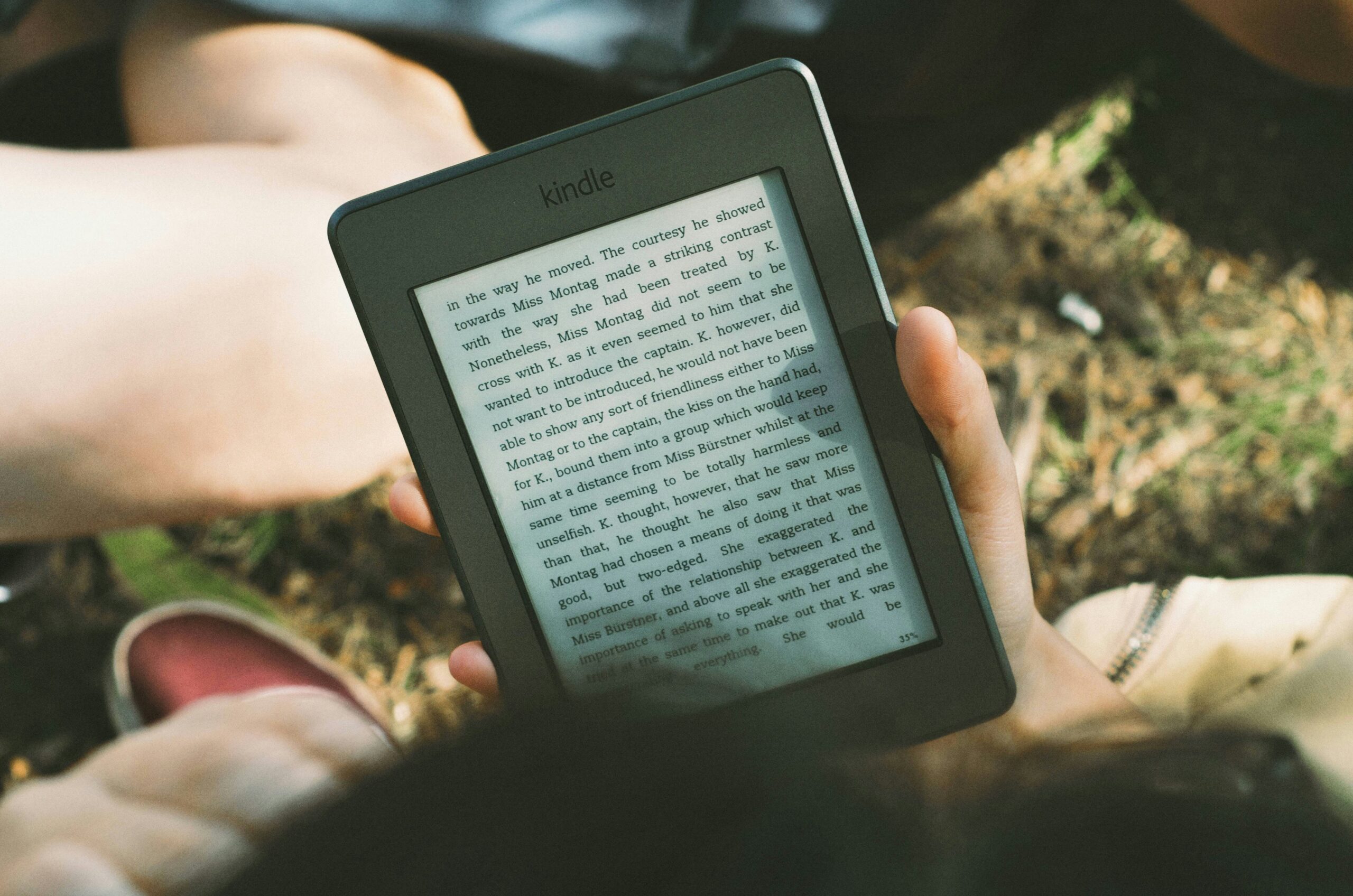
3.1 Adding Your Book Details
Once you log in to your KDP dashboard, follow these steps to start the publishing process:
- Click “Create a New Title” and select whether you’re publishing an eBook, paperback, or hardcover.
- Enter your book title and subtitle (if applicable).
- Add your author name and any contributors (editors, illustrators, co-authors, etc.).
- Write a compelling book description that will appear on your Amazon product page.
- Select your primary language and publication rights.
3.2 Choosing the Right Categories & Keywords
Amazon allows you to select two categories for your book. These affect where your book appears in search results and bestseller lists. To choose the best categories:
- Use Amazon’s category selection guide to find the most relevant ones.
- Research similar books in your genre to see what categories they use.
Next, you’ll need to enter up to seven keywords that describe your book. These should be:
- Specific to your book’s theme or niche.
- Terms that potential readers would actually search for.
- Based on keyword research tools like Publisher Rocket or Amazon’s search suggestions.
3.3 Uploading Your Manuscript & Cover
Once your book details are set, it’s time to upload your manuscript and cover.
For eBooks:
- Upload your formatted file (DOCX, EPUB, or KPF).
- Use the KDP Previewer to check how your book will look on different Kindle devices.
For Print Books:
- Upload a PDF with embedded fonts for the best print quality.
- Ensure your cover meets Amazon’s cover size specifications.
3.4 Setting Up Your ISBN
For eBooks, Amazon doesn’t require an ISBN. However, for print books, you have two options:
- Use a free ISBN from Amazon (only usable on KDP).
- Purchase your own ISBN from agencies like Bowker or Nielsen.
3.5 Reviewing & Publishing
Before hitting publish, review everything carefully:
- Check your manuscript for formatting errors.
- Ensure your cover looks professional and meets Amazon’s guidelines.
- Preview your book on different devices using Amazon’s preview tool.
Once everything looks good, click “Publish” and wait for Amazon to review your book. This process can take anywhere from 24 to 72 hours.
Step 4: Pricing & Royalties
Now that your book is uploaded and ready to go, it’s time to decide on pricing and understand how royalties work. Setting the right price can significantly impact your book’s success, so let’s go over the key factors.
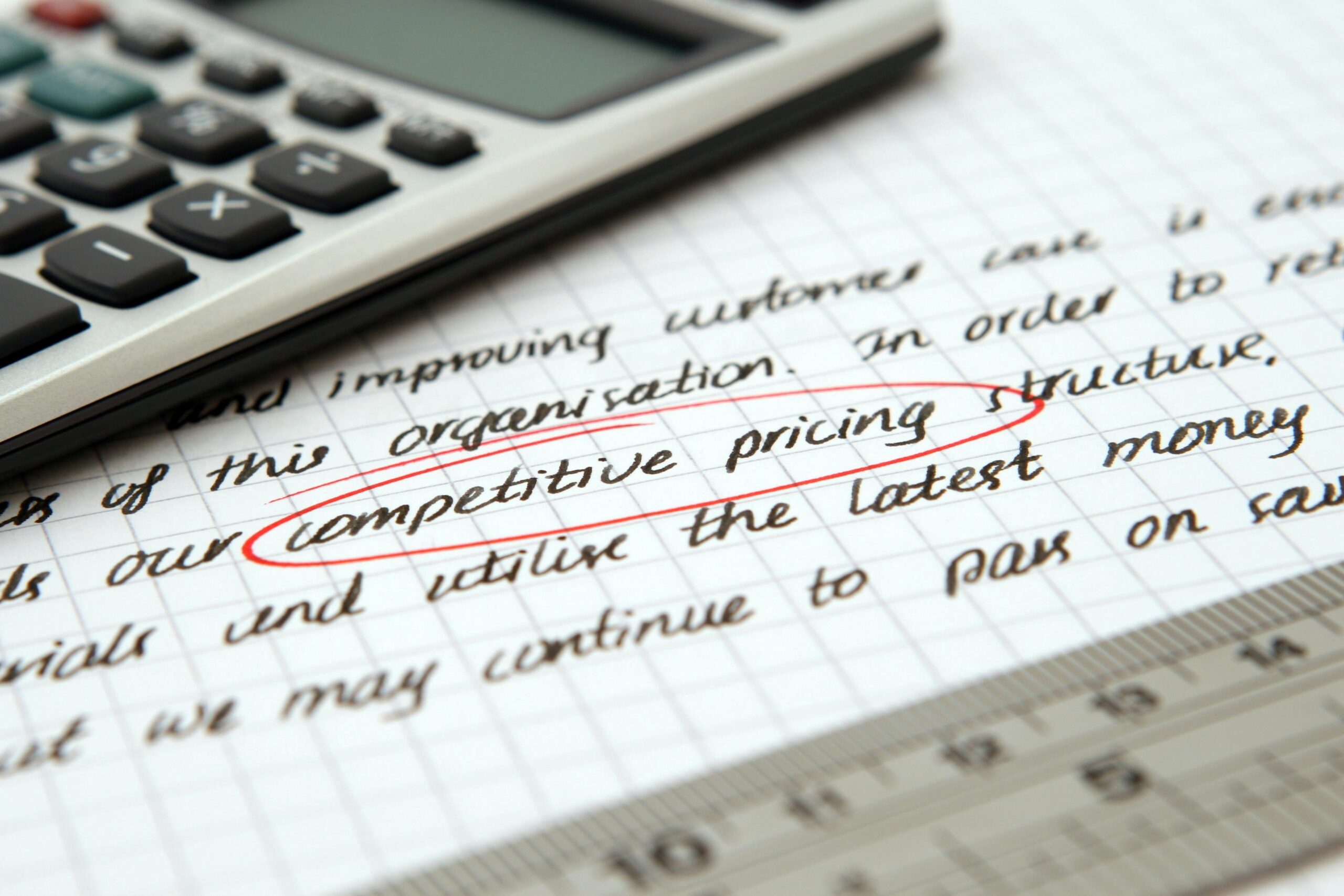
4.1 Choosing Your Pricing Strategy
Amazon KDP offers flexibility when it comes to pricing. Here’s what you need to consider:
- Competitor Research: Look at similar books in your genre to see their pricing range.
- Reader Expectations: Different genres have different pricing norms. Fiction tends to be priced lower, while non-fiction or educational books may be higher.
- Promotional Strategies: If you plan to run promotions, consider starting at a slightly higher price to allow for discounts.
4.2 KDP Royalty Options
Amazon KDP offers two royalty structures for eBooks:
- 35% Royalty Option: Available for books priced between $0.99 and $200.
- 70% Royalty Option: Available for books priced between $2.99 and $9.99. To qualify, your book must be available in all Amazon marketplaces and meet certain delivery cost criteria.
For print books, royalties are calculated as follows:
- 60% Royalty: Applied to paperback and hardcover sales on Amazon.
- Royalty Calculation: Amazon deducts the printing cost from your royalties. Printing costs vary based on page count, trim size, and color.
4.3 Pricing for Global Markets
Amazon allows you to set prices for different marketplaces. Consider adjusting prices based on currency conversion and purchasing power in various countries.
- Automatic Conversion: Amazon can convert your USD price to other currencies.
- Manual Adjustment: You can manually set prices for each marketplace to optimize sales.
4.4 Kindle Unlimited & KDP Select Earnings
If you enrolled in KDP Select, your book will be available in Kindle Unlimited (KU). Instead of earning royalties per sale, you earn based on the number of pages read.
- Amazon sets a monthly Kindle Direct Publishing Global Fund, which is distributed among all authors in KU.
- Earnings are calculated based on the total number of pages read across all subscribers.
4.5 Running Limited-Time Discounts
Amazon allows authors in KDP Select to run promotions:
- Kindle Countdown Deals: Temporarily discount your book while still earning royalties at the 70% rate.
- Free Book Promotion: Set your book’s price to $0.00 for up to five days every 90 days.
These promotions can help boost visibility and rankings.
4.6 Finalizing Your Price
Once you’ve decided on your pricing strategy, enter the price in your KDP dashboard and ensure it aligns with your goals.
Step 5: Reviewing & Publishing Your Book
Before hitting the publish button, it’s essential to review your book carefully. Amazon KDP has a review process, and any mistakes in formatting, cover design, or metadata can delay your book’s release.

5.1 Proofreading and Final Checks
Before submitting, go through these final checks:
- Grammar and Spelling: Run your manuscript through tools like Grammarly or ProWritingAid.
- Formatting Consistency: Ensure uniform font sizes, spacing, and alignment.
- Table of Contents: Make sure all links work for eBooks.
- Cover Quality: Verify that your cover meets KDP’s specifications.
5.2 Using the KDP Previewer
KDP provides a built-in preview tool to check how your book will appear on different devices.
- For eBooks: Use the Kindle Previewer to see how your book looks on Kindle devices.
- For Print Books: Use Amazon’s print previewer to ensure proper margins and formatting.
5.3 Understanding the KDP Review Process
Once you submit your book, Amazon reviews it to ensure compliance with publishing guidelines.
- Processing Time: Typically 24-72 hours.
- Possible Issues: Copyright concerns, formatting errors, or cover resolution problems.
- Approval Notification: You’ll receive an email once your book is live.
5.4 Common Mistakes to Avoid
To prevent delays, watch out for these common mistakes:
- Using copyrighted images or text without permission.
- Formatting errors like missing page breaks or inconsistent fonts.
- Not testing links in your eBook.
- Submitting a cover with low resolution.
5.5 Finalizing and Publishing
Once you’re confident everything is correct, click Publish. Congratulations—your book is now available for purchase!
Step 6: Tracking Sales & Managing Your Author Profile
Publishing your book is just the beginning. Now, it’s time to track your sales, understand your royalties, and optimize your author presence on Amazon.

6.1 Accessing Sales Reports
Amazon KDP provides real-time sales tracking through the KDP dashboard. Here’s how to access it:
- Log in to your KDP account.
- Navigate to the Reports tab.
- View earnings, pages read (if enrolled in Kindle Unlimited), and unit sales by marketplace.
6.2 Understanding Royalties & Payments
Amazon pays royalties approximately 60 days after the end of each month. Here’s what you need to know:
- eBooks: 35% or 70% royalty based on pricing and regions.
- Print Books: 60% royalty minus printing costs.
- Royalties are paid via direct deposit or check, depending on your country.
6.3 Setting Up Your Author Central Profile
Amazon Author Central allows you to create a professional author profile. To set it up:
- Go to Amazon Author Central.
- Claim your books by entering your author name.
- Add a bio, profile picture, and links to your website or social media.
6.4 Managing Book Updates
If you need to update your book after publishing, Amazon allows you to make changes.
- Minor Edits: Fix typos, update descriptions, or change keywords.
- Major Revisions: Upload a new manuscript version if substantial edits are needed.
- Price Changes: Adjust pricing at any time to test different strategies.
6.5 Responding to Reviews & Reader Engagement
Reviews can make or break your book’s success. Here’s how to engage professionally:
- Thank readers for positive reviews.
- Don’t argue with negative reviews—focus on constructive feedback.
- Encourage reviews through your author newsletter or website.
Step 7: Maximizing Visibility & Boosting Your Book’s Reach
Publishing your book is only the first step—now you need to ensure it gets noticed. This chapter covers strategies to maximize your book’s visibility on Amazon and beyond.

7.1 Optimizing Your Book’s Amazon Listing
Amazon’s search algorithm plays a crucial role in book discoverability. Here’s how to optimize your listing:
- Keywords: Use relevant keywords in your title, subtitle, and description.
- Categories: Choose niche categories to increase your chances of becoming a bestseller in that section.
- Book Description: Format your description using HTML to make it engaging and easy to read.
7.2 Leveraging Amazon Ads
Amazon Advertising (AMS) allows you to promote your book directly on the platform. Consider these ad types:
- Sponsored Products: Display your book in search results and product pages.
- Lockscreen Ads: Appear on Kindle devices’ lock screens.
- Sponsored Brands: Promote multiple books if you have a series.
7.3 Enrolling in KDP Select for Enhanced Reach
Joining KDP Select gives you access to Kindle Unlimited, increasing the chances of readers discovering your book.
- Your book will be available in Kindle Unlimited (KU) and Kindle Owners’ Lending Library.
- You can run promotional campaigns, such as Kindle Countdown Deals and Free Book Promotions.
7.4 Encouraging Reviews
Reviews are critical for credibility and sales. Here’s how to encourage them ethically:
- Ask early readers or your email list to leave honest reviews.
- Include a review request at the end of your book.
- Engage with your audience on social media to build relationships and trust.
7.5 Expanding Beyond Amazon
While Amazon is a dominant platform, consider expanding your reach:
- Wide Distribution: Publish on platforms like Apple Books, Kobo, and Google Play.
- Author Website: Create a professional website with links to your books.
- Social Media & Email Marketing: Build a loyal reader base through regular engagement.
Conclusion: Your Publishing Journey Begins
Congratulations! You’ve now learned how to successfully publish your book on Amazon KDP—from setting up your account to optimizing your book’s visibility. Self-publishing might seem overwhelming at first, but with the right steps and mindset, you can navigate the process confidently.
Key Takeaways
- Follow best practices for formatting to ensure a professional-looking book.
- Optimize your book listing with strategic keywords and categories.
- Price your book competitively while understanding royalty structures.
- Leverage Amazon’s marketing tools, including ads and KDP Select promotions.
- Encourage reviews and engage with your readers for long-term success.
What’s Next?
Your book is now out in the world—what should you do next?
- Monitor Sales & Feedback: Use the KDP dashboard to track your sales and reviews.
- Continue Marketing: Build your author brand through email lists, social media, and paid promotions.
- Write More Books: Successful authors often build a catalog of books to increase visibility and income.
- Keep Learning: The publishing landscape evolves, so stay updated with new trends and tools.
Self-publishing is a journey, and every book you publish brings new opportunities. Whether this is your first book or one of many, take pride in your accomplishment and keep moving forward.
Good luck with your publishing journey, and happy writing! 🚀
